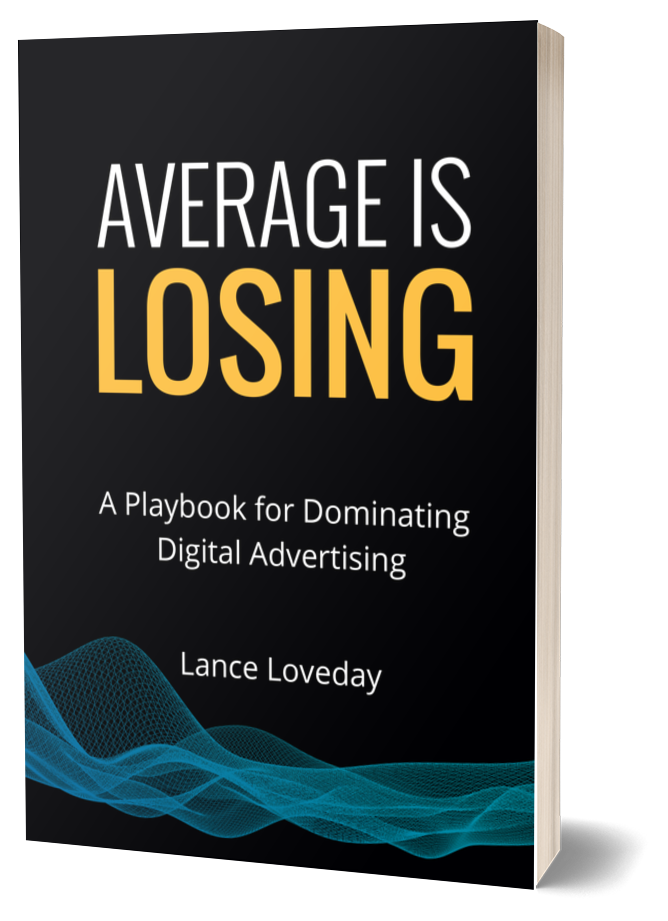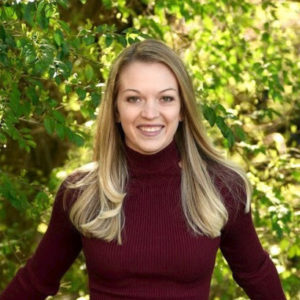
LinkedIn is a uniquely powerful platform in its capability to target B2B specific audiences and categories.
Unlike Facebook, you can granularly target based on job seniority, company size, industries, job function, company growth rate and categories. However, even with great targeting options, setting up the initial targeting is only the beginning of a well-run account. It’s still important to optimize to hit your goals and KPIs.
If you’re looking for some solid advice, here are five ad targeting pitfalls to avoid on LinkedIn.
It’s critical to be aware of LinkedIn’s higher CPCs and CPMs (often more than double Facebook.) When evaluating your initial media mix, you should consider that getting “learnings” for optimization can be expensive. If you have smaller budgets or aggressive goals for impressions and clicks, seeking more cost-efficient channels may be a better option.
If LinkedIn is a viable channel, you should prioritize building a solid foundation to review and track your results. And this starts with the LinkedIn Insight Tag, a lightweight Javascript tag installed on your website to track conversions. Your tag should be set up correctly alongside all the events you need to monitor. This implementation will provide insight into website audiences and their demographics to further refine your LinkedIn ad campaigns.
Creating a successful website conversions campaign can only be determined by the conversions you track. While Facebook ad campaigns often require picking one conversion event for the algorithm to optimize, LinkedIn is a different story. Instead, you’ll want to select all of the conversion events that you want to track and optimize throughout that campaign.
When it comes to deciding the size of the audience you want to target, assuming you are committing to a longer run, starting broad first is the best practice. You can then use your Insights pixel and other internal platform reporting to discover and hone in the optimal audience(s).
After your campaigns have collected enough data, a nifty tool called Detailed Demographics allows you to analyze who is responding to your campaign. To access, click the checkbox next to the campaign you want to analyze and then click the ‘demographics’ button. This will display various demographic information specific to your campaign.
The screenshots below show all of the categories that provide additional insight. Use this information to your advantage! Is there a particular job function interacting with your ads you can exclude? Exclude it from your audience, so that you can make the best use of your budget. Consistently refining your audience will ensure you’re reaching your target customer and spending budget only on those impressions.

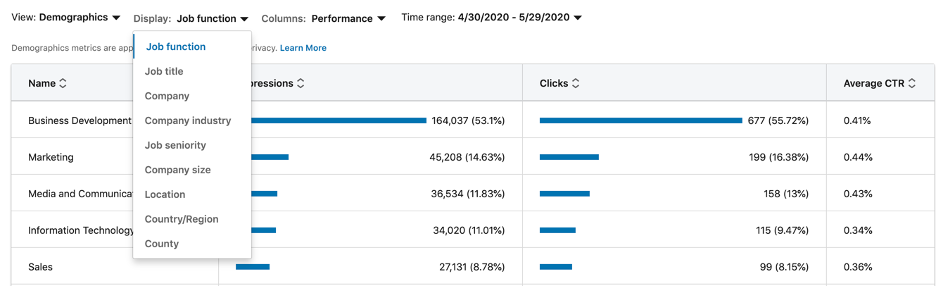
If you’re reaching a specific demographic you didn’t include in your audience, check to see if you have ‘audience expansion’ turned on. The feature acts as a lookalike audience to the targeting options you selected and expands to the audiences it deems fit. If you want a particular demographic excluded, make sure to add it as an exclusion explicitly. It’s also important to note that reaching an unintended audience may also be caused by some individuals having multiple job functions associated with their company role (more prevalent when targeting executives).
My new book, “Average is Losing” is finally here! I created this playbook to help savvy advertisers close the gap between winning and run-of-the-mill paid advertising campaigns.
It’s filled to the brim with the latest strategies, tactics and tips our Closed Loop experts use to help our clients seek exponential growth.
Are you ready to rise above average campaign performance? Start your business on the path to PPC domination today!
– Lance Loveday