Article originally published on Search Engine Journal.
The Google-mandated switch to Google Analytics 4 (GA4) is fast approaching. Most marketers grasp the GA4 basics, but there are still plenty of benefits and features of GA4 that are worth knowing.
While there are many hidden wonders of GA4, I’ve discovered a few noteworthy ones.
And since Google Analytics is all about numbers, here are three metrics marketers should know to drive impact when optimizing Google Ads campaigns.
First and foremost, let’s review what a metric is to be on the same page.
The official Google definition of “metric” is:
“A quantitative measurement, such as an average, ratio, percentage, and so on. It’s always a number as opposed to text.”
While that definition might seem pretty simple, the word “metrics” is sometimes confused with “dimensions.”
A dimension is an element or descriptive element of the data, and the metric measures that data. For example, in Google Analytics 4, the name of an event that a user triggers is the dimension. And the number of times the event was triggered is the metric.
With the definition of the word metric outlined, let’s look at three interesting metrics and how they can optimize your Google Ads campaigns.
The Active Users metric is described by Google as:
“Any user who has an engaged session or when Analytics collects:
- The first_visit event or engagement_time_msec parameter from a website.
- The first_open event or engagement_time_msec parameter from an Android app.
- The first_open or user_engagement event from an iOS app.”
That begs the question: What is an “engaged” session?
An engaged session is “the number of sessions that lasted longer than 10 seconds, or had a conversion event, or had 2 or more screen or page views.”
While all those specifics can get a little complicated, the main thing to remember is that an Active User is someone who seems somewhat interested in the content on your website.
The Active User metric is important for two reasons.
First, and most importantly, it is considered the “primary” user metric in GA4. Whenever you see the metric “User” in GA4 reports, it refers to the Active User definition.
In Universal Analytics (UA), whenever you observe the metric “Users,” it refers to the “Total Users” definition.
Second, this is a new metric in GA4 that did not exist in UA, which only has the Total Users and New Users metrics.
This new metric allows a quick, detailed look at the quality of users’ visits and engagement level with your web content.
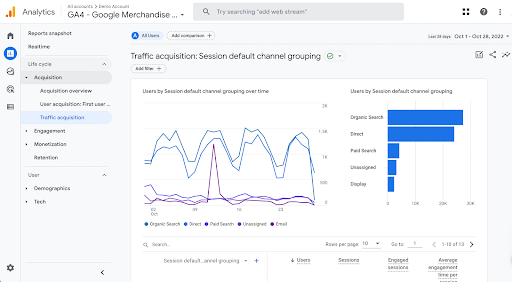
By creating audiences comprised of Active Users, remarketing will reach Active Users more likely to return to your site and convert in the future.
This is an easy way to lower your overall cost per conversion (CPC) in your Google Ads campaigns.
You can use custom audiences filled with Active Users in remarketing lists for search ads or target them with a display campaign.
The more specific you can be with your ad copy and creative, the better.
A campaign targeting previous Active Users on your site will give you a great chance at converting them at a lower cost than cold traffic.
There is more to come on the topic of custom audiences later on in the article.
The event count metric is significant because it replaces a similar metric found in UA called Total Events, which does not exist in Google Analytics 4.
Events are different animals in GA4 than they are in UA. Google writes,
“Events represent a fundamental data model difference between Universal Analytics and Google Analytics 4 properties.”
The biggest thing to remember is that now in GA4, all actions are considered events.
In UA, it was the opposite, as events had actions associated with them.
Events in GA4 are more high-level, and they are a broad metric requiring deeper digging for granular information. In contrast, events in UA are specific, self-contained units corresponding to particular actions.
For example, in UA, you would create separate events for every individual button on your website labeled “sign up.”
In GA4, you create one event called “sign up button” that would be triggered whenever any sign-up button on your website is clicked.
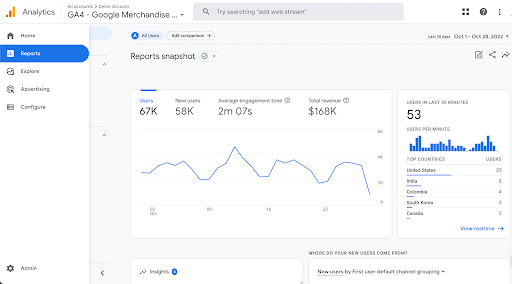
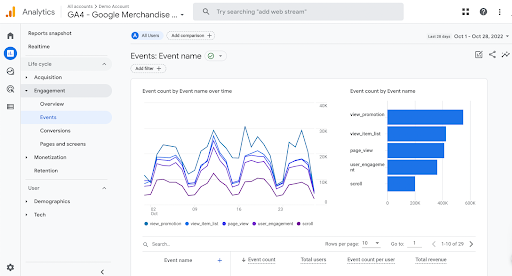
Obviously, regular events like pageviews and app opens will probably always be at the top of your list.
But if you start to see an event that seems to be getting more hits than similar events or events on the same page, then dig deeper and use that information to inform your Google Ads strategy.
For example, if the video start metric constantly has more event hits than the scroll metric (defined as the User getting at least 90% of the way down a page) on your landing page, think about moving items up on the page that are more important than the video like a sign-up button.
Or, you can even decide to use the video to get sign-ups by playing the first 30 seconds and making users sign-up to watch the rest.
A better-performing landing page will always make your PPC campaigns perform better. So use information like event count to your advantage!
A custom metric is your chance to view structured data on nearly any parameter.
Google Analytics 4 collects quite a few metrics by default, but there are times when you need something other than the default. That is where custom metrics comes in.
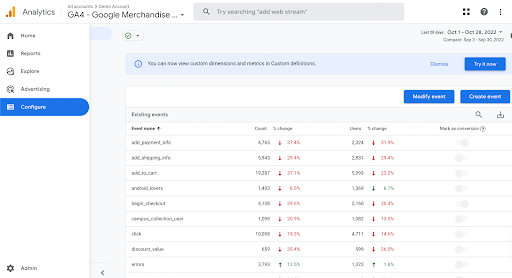
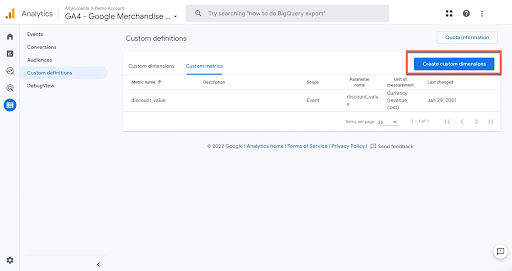
Before we move on to how you can use custom metrics in your Google Ads campaigns, you first need to implement them via Google Tag Manager or via custom JavaScript code.
You can find more information on how to do just that on Google’s official Analytics help site.
Custom metrics are all about getting down to the nitty-gritty of who your user is and what they do on your web property.
How many customers check out as a guest? How many are signed in to an account? What page title consistently gets the most views? Which menu link is getting the most clicks?
These are all things trackable with custom metrics that tell a story about your user.
Once you know the story, use that to improve your Google Ads campaigns in the following ways:
It’s hard to get specific here because the options for what you can track and the decisions you can make based on that data is nearly endless, but that’s also the great part about custom metrics.
One item I wanted to specifically bring attention to is how beneficial metrics from GA4 can be for your Google Ads campaigns when they are used in the creation of custom audiences.
Here are some real-world examples of how GA4 Metrics can be used to create custom audiences for Google Ads campaigns:
Active Users are prime candidates for remarketing since you already know they seem interested in what you offer.
Add every Active User to an audience and remarket to them with Display ads to get them back to your site so they can become a customer.
One of the easiest ways to improve the ROI of your Google Ads campaigns that is often missed is creating custom audiences with the explicit purpose of not marketing to them.
The purchasers metric is a good example of this because you can create an audience with all users who have made a purchase and then exclude that audience from all your Google Ads campaigns.
Imagine you’re reviewing your analytics, and you see that one of your five landing pages has an incredibly bad conversion rate compared to the others.
You can create an audience of all the users from the bad landing page and specifically remarket to them with display ads that take them to the landing page with the best conversion rate.
You can even create an offer or special message just for them that you include in the Google Display ads that you create for the campaign.
Does the “Pricing Options menu click” event seem to always have the highest count every month?
You can add all visitors that clicked the “Pricing Options” menu button to a GA4 audience and remarket to them with a free trial offer for your software.
Not only that, but you can create another audience that targets visitors who clicked on the “Product Features” menu and show them a completely different Google Ads Display campaign.
Let’s say you sell life insurance policies and notice that the higher the average session duration a user has on their first visit, the more likely they are to schedule a meeting with you on their second visit to the website.
You can create an audience with every visitor that is in the top 50% of average session duration and market just to them.
Every metric provides clues about your audience, and they can all be used to create audiences in GA4 that can then be used with Google Ads campaigns to more effectively target your ideal user.
These were just three “hidden” metrics, but there are many more.
June 30th, 2023, is the last day UA will collect data on your website, so dig into the platform and start using GA4 data to optimize your Google Ads campaigns as soon as possible.
All the latest digital advertising tips and industry insights delivered to your inbox every quarter

95% of your buyers aren’t ready to purchase today. If your strategy only targets the 5% in-market, you’re ignoring the majority of your buyers.. Here’s how to fix that with full-funnel planning.

Marketing leaders can no longer stop at MQLs. CMOs who align their teams around revenue, and run through the finish line, own the growth narrative, earn influence in the boardroom and build marketing engines that drive pipeline, not just leads.

Fragmented teams. Misaligned goals. Disconnected campaigns. It’s costing more than performance. It’s costing control. Now is the time to consolidate, align and reclaim your paid media strategy.