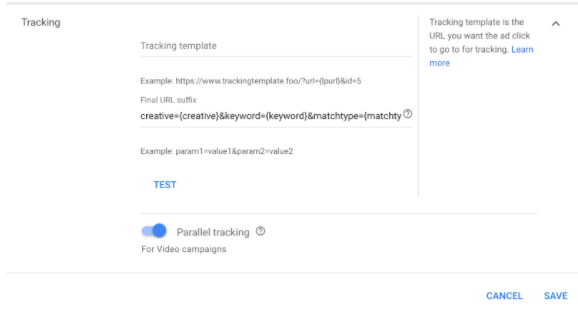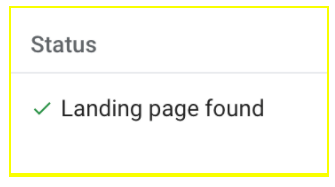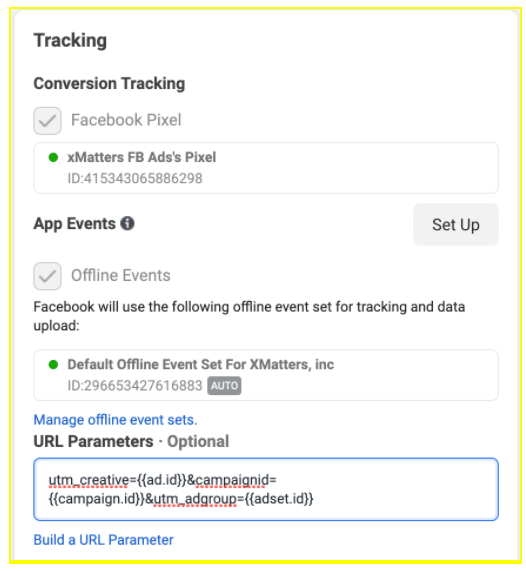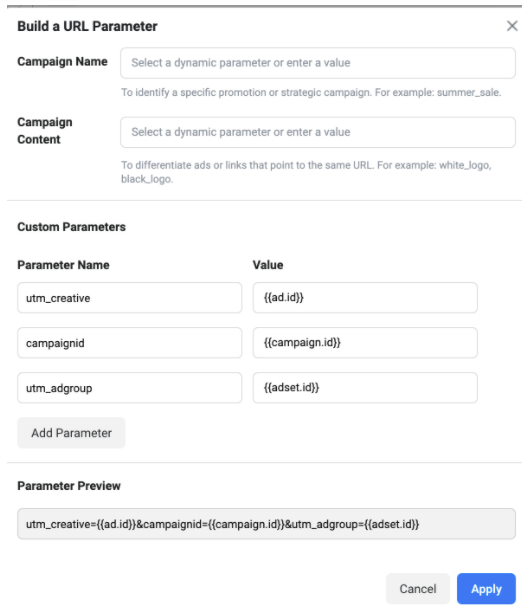Data fuels smart marketing decisions. The more insights you gather about lead generation, the more you can continue optimizing your advertising.
While it’s paramount to get a solid handle on digital ad tracking, it’s not always clear how. Even advanced marketing teams run into tracking issues. We’ve identified the five most common issues and their solutions here.
1. The ad platform fails to track conversions
After completing your landing page, remember to send a test lead through it. Simply preview your ad, click it and complete the lead generation form.
Now do a quick check. Has your CRM system tracked the new test lead? If not, one of the following problems must be addressed:
- Tagging—Ensure proper tags are in place. Below are guidelines from five leading ad platforms to make sure you get your tagging right.
- Events—You must also use the right events in your campaigns. For example, if you have a lead generation campaign, you will want to use your “Lead” event, not your “Add to Cart” event.
- 404 pages—Test each ad link to ensure your ads don’t invoke a 404 error page.
- Tag codes—Your tags (sometimes called pixels) must fire on the correct pages. For example, you want the “lead” pixel to fire upon form submit (as opposed to when some clicks-through to the landing page). The following Chrome extensions can show you if your tag codes are placed correctly.
2. Conversions don’t add up
This happens: you find 20 leads in your CRM system for the past week but if you try tracing them to the platforms that generated them you see only 10. You want to avoid these mathematical mismatches.
The solution is to add UTM parameters to your ad URLs to improve the accuracy of your tracking, reporting, and ultimately, performance. By tagging your links, you can closely monitor the correct lead volume from each channel.
When more leads come into your CRM system than the channels actually amount to, it’s likely to be an issue with your tracking pixels. Refer to #1 above for possible solutions.
The opposite issue can happen as well. That is, you find more conversions coming through the ads platform than the total that shows in your CRM system. Possible issues are:
- The conversion was merely a view-through conversion. A user saw your ad but did not click and convert on your site, so the ad platform gets credit (depending on your attribution window). View-through conversions will not flow into CRM because the user has not clicked the ad and there will be no UTMs appended to their URL. Unfortunately, there’s no solution for this scenario.
- Sometimes, a user exits the page after clicking on the ad and returns later or converts on a different landing page. Persistent cookie tracking can help with this. Learn how to set this up here.
- The lead may already exist in your CRM, but your instance is only measuring net-new.
- Your tracking pixel is firing multiple times. Make sure the code is only placed on your landing page once. Also, check to ensure your pixel is firing correctly. For example, you might have the “lead” pixel on both your landing page and thank you page. You only want the pixel to fire on the thank you page after the user has filled out the form.
3. You’re unable to track sources from Google
If you’re using a CRM system, it’s easy to pull-in dynamic data points such as campaign ID, ad group ID, creative ID, keyword and more. This information can show more than basic front-end metrics, which informs you which Google ads and keywords are working best.
You can set up a Google tracking template or final URL suffix at the account, campaign, ad group and ad level. Setting it up at the account level is the easiest and quickest way. Click here to learn about the difference between tracking templates and final URL suffixes.
- Log into your Google Ads account.
- Click Settings > Account Settings.
- Open the tracking section.
- Enter your parameters into the tracking template or Final URL suffix.
Example:
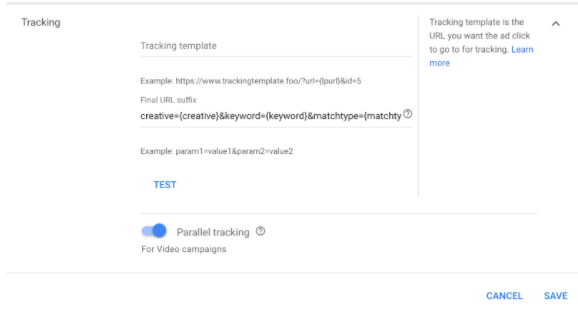
- Click TEST to ensure your URLs are correct and a checkmark is next to the landing page.
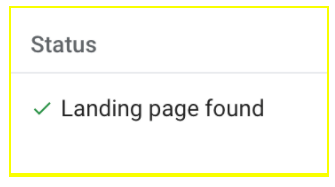
- Exit the test and click save.
Here’s a list of the available parameters from Google:
| Parameter | What it returns |
| {campaignid} | The campaign ID. (Use this when you’ve set up your tracking info at account level and want to know which campaign served your ad.) |
| {adgroupid} | The ad group ID. (Use this when you’ve set up your tracking info at the account or campaign level and want to know which ad group served your ad.) |
| {feeditemid} | The ID of the extension that was clicked. |
| {targetid} | The ID of the keyword (labeled “kwd”), dynamic search ad (“dsa”) target, remarketing list target (“aud”), product partition (“pla”), or hotel group partition (“hpi”) that triggered an ad. For multiple target IDs, the output shows in the following order: “aud, dsa, kwd, pla, hpi.” For example, if you add a remarketing list to your ad group (criterion ID “456”) and target the keywords ID “123” the {targetid} would be replaced by “aud-456:kwd-123.” |
| {loc_interest_ms} | The ID of the location of interest that helped trigger the ad. See developer website for location IDs. Reported only for campaigns that show ads to people searching for your targeted locations |
| {loc_physical_ms} | The ID of the geographical location of the click. See developer website for location IDs. Reported only for campaigns that show ads to people in your targeted locations |
| {matchtype} | The match type of the keyword that triggered your ad: “e” for exact, “p” for phrase, or “b” for “broad” |
| {network} | Where the click came from: “g” for Google search, “s” for a search partner, or “d” for the Display Network |
| {device} | What device the click came from: “m” for mobile (including WAP), “t” for tablet, and “c” for computer |
| {devicemodel} | What model of phone or tablet the click came from (for example, “Apple+iPhone”). Note: only available on Display Network campaigns |
| {gclid} | The Google click identifier of a click that comes from your ad |
| {ifmobile:[value]} | Whatever you define for “[value],” if your ad’s clicked from a mobile phone |
| {ifnotmobile:[value]} | Whatever you define for “[value],” if your ad’s clicked from a computer or tablet |
| {ifsearch:[value]} | Whatever you define for “[value],” if your ad’s clicked from a site in the Google Search Network |
| {ifcontent:[value]} | Whatever you define for “[value],” if your ad’s clicked from a site in the Google Display Network |
| {creative} | A unique ID for your ad |
| {keyword} | For the Search Network: the keyword from your account that matches the search query, unless you are using a Dynamic Search ad, which returns a blank value. For the Display Network: the keyword from your account that matches the content. |
| {placement} | The content site where your ad was clicked (for keyword-targeted campaigns), or the matching placement targeting criteria for the site where your ad was clicked (for placement-targeted campaigns) |
| {target} | A placement category (works with placement-targeted campaigns only) |
| {param1} | Creative parameter #1, if you’re using the AdParamService with the Google Ads API (AdWords API) |
| {param2} | Creative parameter #2, if you’re using the AdParamService with the Google Ads API (AdWords API) |
| {random} | A random Google-generated number (an unsigned 64-bit integer), commonly used to force the page to reload |
| {adposition} | The position on the page that your ad appeared in, with a value like “1t2″(this means page 1, top, position 2) |
| {ignore} | Ignores tracking elements of your final URL to help reduce crawl load on your website. It can only be used in your final or final mobile URL. |
Source: Google Support
4. You’re unable to track opportunity sources from Facebook
Similarly, you can add dynamic URL parameters in Facebook to track traffic from your ad.
According to Facebook.com, to add URL parameters to your ads on Facebook:
- Create a new ad campaign in Ads Manager or continue working on a campaign saved as a draft. The following objectives are available for dynamic parameters:
- Traffic
- Reach
- Video views
- Post engagement
- Lead generation
- Product catalog sales: URL parameters field only, template URL field is not supported
- Store traffic: URL Parameters Field only, website URL field is not supported
- Conversions
- Brand awareness
- Note: dynamic parameters are not supported for ads that use the collection ad format on Instagram placements or ads that use the app install objective. Dynamic parameters will also not work with any mobile app deep links.
- After entering your information at the campaign and ad set levels, navigate to the ad level to set your URL parameters.
- At the ad level, click build a URL parameter under the Tracking section.
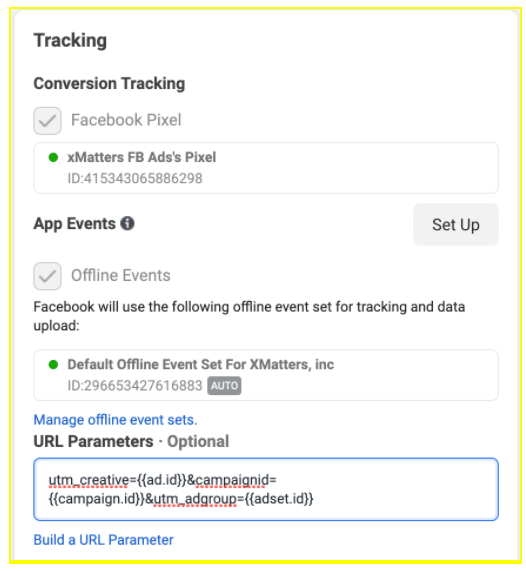
- Note that you can also build a URL parameter in the tracking section at the ad level. You can add URL parameters in both the website URL field (as part of the URL), as well as the URL parameters field. Any parameters added in the URL parameter field will be appended into what is in the Website URL field—as long as they are not duplicates. Parameters in the URL parameter field will override the duplicate parameter in the website URL field.
For example, if you have two parameters, one named utm_source=1 in the website URL field and the other named utm_source=2 in the URL parameters field, only utm_source=2 will be in the final URL.
Enter the parameters you want to track. Each parameter will include a key, or ad-ID information, and the value you assign to that key. The key and value are connected using an equals (=) sign and you can add multiple URL parameters to your ad by separating them with an ampersand (&) symbol.
For example, if you want to track an ad featuring a discount, try adding “offer=discount” in your parameter. The key is “offer” and the value is “discount.” This creates a unique URL for this specific ad. In this example, that URL would be “www.example.com?offer=discount.”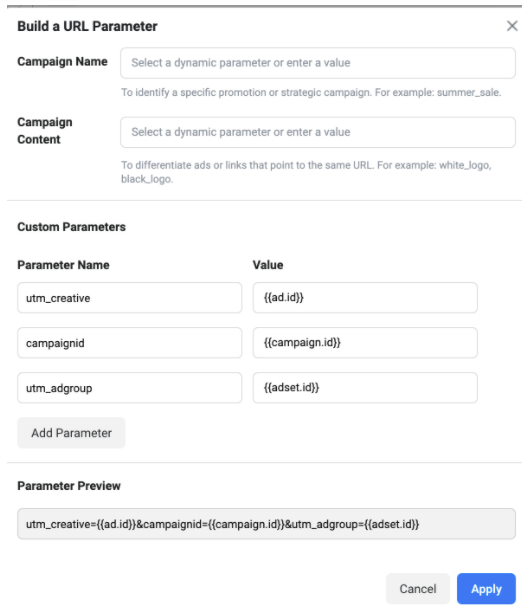
- Note: be sure none of your parameters are empty. Always add a parameter name and value. For example, the offer parameter in this string has been left empty: “https://www.example.com/page?offer=&source=facebook”.
Be sure to always include a parameter value (like discount), “https://www.example.com/page?offer=discount&source=facebook”) or remove the parameter. Click apply. You’ll see your URL parameter in the field
5. LinkedIn leads don’t flow into your CRM
LinkedIn claims “Lead Gen” forms produce conversions at 2X to 3X the rate of sponsored content. While this ad type auto-populates the form fields, getting that data into your CRM is so simple.
Of course, if you don’t mind doing the extra work, you can manually download your leads from LinkedIn and upload them to your CRM system. But if you’re looking for greater efficiency, LinkedIn offers automated integrations with the following partners:
- Convertr
- Driftrock
- Dynamics
- Eloqua
- Hubspot
- Integrate
- Leadsbridge
- Marketo
- Salesforce Sales Cloud
- Zapier
A final note: marketing automation integration
In addition to a CRM solution, your tech stack may include a marketing automation platform. In this case, you may need to set up the flow to push the leads from your marketing automation platform to your CRM (e.g. push leads from Marketo into SalesForce). Visit this LinkedIn support page for information on setting up additional marketing platform integrations.
Tracking issues are uncommon but easily solved. And of course, it’s important to get your tracking just right to gather the insights you need to perpetually improve your return on ad spend.
If you have questions I haven’t answered in this article, don’t hesitate to contact Closed Loop to resolve your tracking issues.